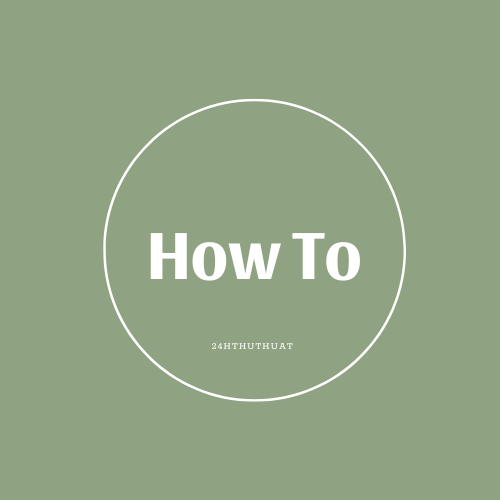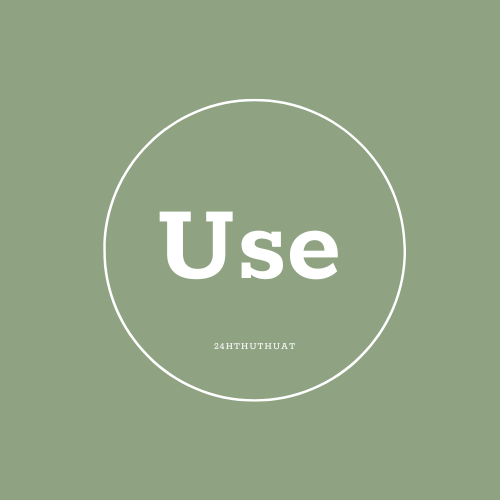How to screenshot on chromebook?
How to screenshot on chromebook?
To take a screenshot on a Chromebook, follow these steps:
- Press the "Ctrl" and "Switcher" keys at the same time. The "Switcher" key is located between the "Ctrl" and "Alt" keys, and it has a magnifying glass icon on it.
- When you press these keys, the screen will briefly dim to indicate that a screenshot has been taken.
- The screenshot will be automatically saved to the "Downloads" folder in your Chromebook's file manager.
If you want to take a partial screenshot, follow these steps instead:
- Press the "Ctrl," "Shift," and "Switcher" keys at the same time.
- Your cursor will change to a crosshair icon. Click and drag to select the portion of the screen you want to capture.
- Release the mouse button to take the screenshot. The screenshot will be automatically saved to the "Downloads" folder.
You can also access the screenshot tool by clicking on the time in the bottom right corner of the screen, then clicking on the "Settings" icon (it looks like a gear). From there, click on "Advanced," then "Screen capture," and you'll see the screenshot tool.