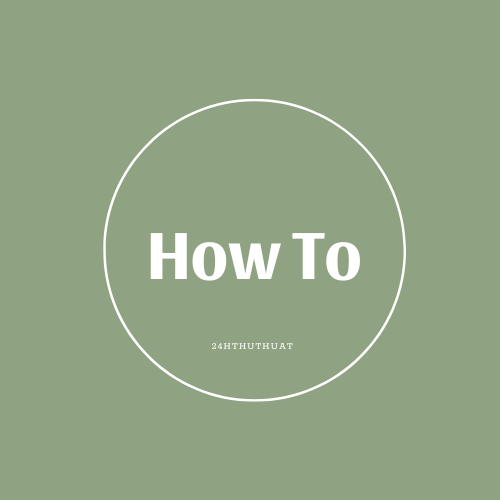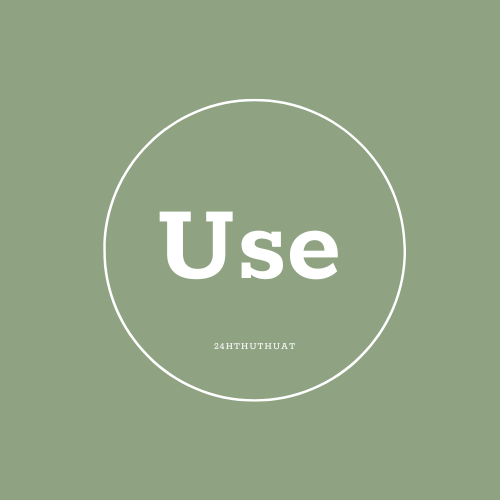How to Turn Off Private Browsing Mode on an Apple iPad
To turn off private browsing mode on an Apple iPad, follow these steps:
- Open the Safari browser on your iPad.
- Tap on the tabs button in the top right corner of the Safari window. It looks like two overlapping squares.
- If private browsing is enabled, you will see a "Private" label on one of the tabs. Tap on the "Private" label.
- Tap on "Tabs" at the bottom of the screen.
- Tap on the "+" icon at the top right corner of the screen to open a new tab.
This will take you out of private browsing mode and back to normal browsing mode on your iPad. If you want to confirm that you have exited private browsing mode, look for the white or gray address bar and buttons, as opposed to the black or dark ones that appear in private browsing mode.
Note that these instructions may vary slightly depending on the version of iOS your iPad is running. If you have an older version of iOS, the steps may be slightly different.