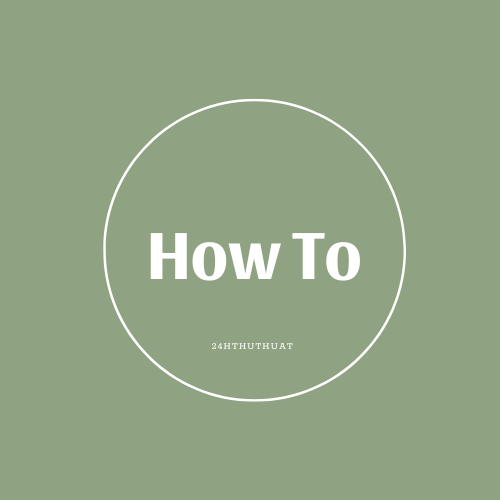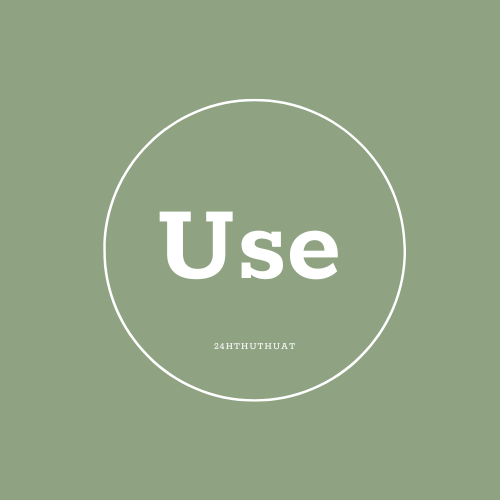How to make an email address?
How to make an email address?
To create an email address, you need to follow these steps:
Choose a domain name: This is the website or organization you want to associate your email address with. Examples of domain names include "gmail.com", "yahoo.com", "hotmail.com", etc.
Select an email provider: Email providers are companies that offer email services. Some popular email providers include Google, Microsoft, Yahoo, and Outlook.
Create a username: This is the part of your email address that comes before the "@" symbol. It can be a combination of letters, numbers, and periods. For example, "john.doe" or "john_doe".
Choose a password: This is the secret code you will use to access your email account. It should be a combination of letters, numbers, and symbols.
Verify your email address: Most email providers will send a verification email to the address you provided. Open the email and click on the verification link to confirm your email address.
Set up your email account: Once your email address is verified, you can set up your email account by providing your username, password, and other necessary information.
Here's an example of how to create an email address using Google's Gmail service:
- Go to the Gmail website: https://www.gmail.com/
- Click on the "Create account" button.
- Provide a username, password, and other necessary information.
- Click on the "Next" button.
- Verify your email address by clicking on the verification link in the email Google sends to you.
- Set up your Gmail account by providing your username, password, and other necessary information.
Now you have successfully created an email address using Google's Gmail service. You can use this email address to send and receive emails.
Note: If you want to create a group email address, you can do so by following similar steps. However, instead of creating a new account, you will need to add members to an existing group email address. This can be done by logging into your email provider's website and adding members to the group email address.
For example, if you have a group email address like "team@example.com", you can add members to this group by following these steps:
- Log in to your email provider's website.
- Navigate to the "Contacts" or "Groups" section.
- Locate the group email address you want to add members to.
- Click on the "Edit" or "Manage" button next to the group email address.
- Add the email addresses of the members you want to include in the group email address.
- Save your changes.
Now, when you send an email to "team@example.com", it will be sent to all the members of the group email address.