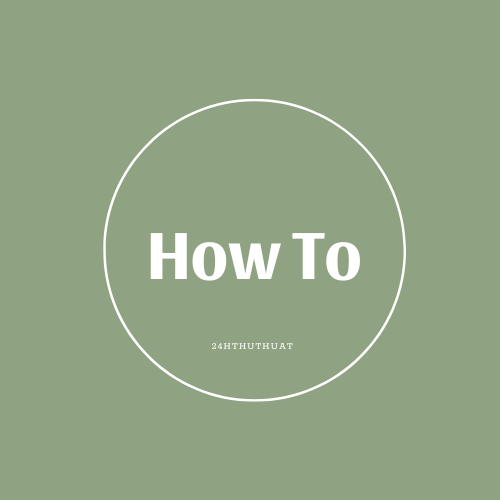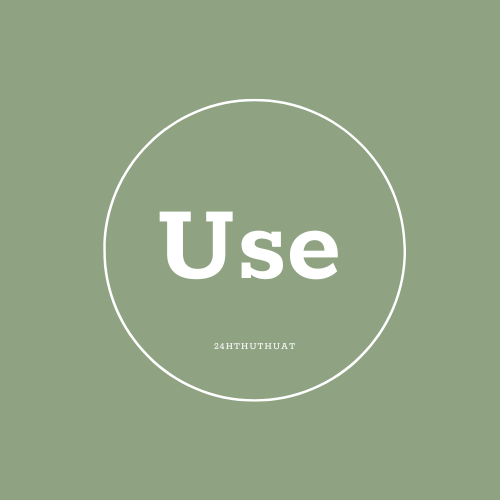What specific tasks can X-Mouse Button Control simplify?
X-Mouse Button Control can simplify a variety of tasks, such as:
- Navigation: You can configure your mouse to perform specific actions when you hover over certain windows or applications. For example, you can set it up so that the mouse wheel changes the volume when you hover over the system tray or a YouTube video.
- Gaming: X-Mouse Button Control can map keys to each button on your mouse, which can be useful in games that don't natively support extended mouse buttons.
- Media control: You can map media control functions like play, pause, stop, and volume control to your mouse buttons.
- Clipboard control: You can assign mouse buttons to copy, cut, and paste functions.
- Screenshots: You can set up a mouse button to capture a screenshot of the active window or the entire screen.
- Hotkeys: You can assign key combinations to mouse buttons for quick access to frequently used functions.
- Macros: You can create complex sequences of actions and assign them to a single mouse button.
- Customization: X-Mouse Button Control allows you to create custom profiles and button assignments for different applications or windows.
- Remapping: You can remap mouse buttons to perform different functions, such as mapping the middle button to right-click or vice versa.
- Volume control: You can adjust the volume with a mouse button, making it easier to control your computer's audio.
- Mouse wheel customization: You can customize the functions of the mouse wheel, such as changing the scroll speed or mapping it to different actions.
Overall, X-Mouse Button Control can simplify a wide range of tasks by allowing you to customize and map mouse buttons to different functions, making your computing experience more efficient and personalized.