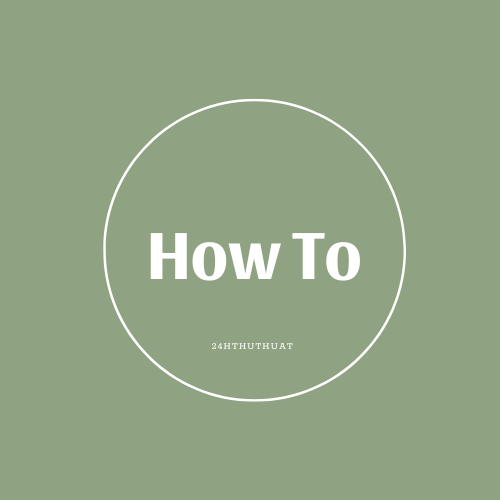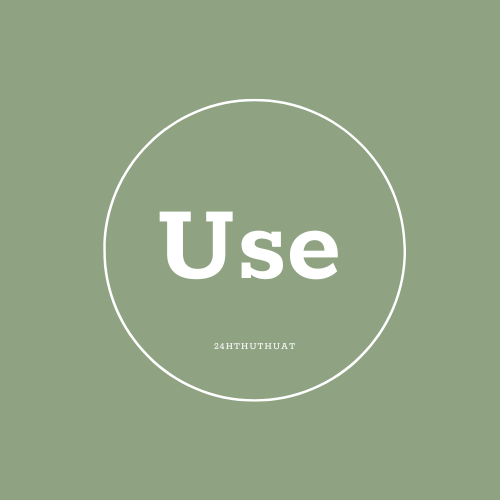SyncToy 2.1
Free Download SyncToy 2.1 Full Version
Are you tired of manually copying files from one folder to another? Do you want to make sure that your important files are backed up and up-to-date across all your devices? If so, SyncToy 2.1 is the perfect solution for you. In this article, we will explore what SyncToy 2.1 is, its features, and how to use it to synchronize your files easily and efficiently.
What is SyncToy 2.1?
SyncToy 2.1 is a free file synchronization tool developed by Microsoft. It allows you to synchronize files and folders between different locations, such as your computer, external hard drives, and network folders. This means that you can keep your files up-to-date and identical across all your devices, without having to manually copy and paste them.
Features of SyncToy 2.1
SyncToy 2.1 has several features that make it a powerful and easy-to-use file synchronization tool. Some of its key features include:
- Easy to use: SyncToy 2.1 has a simple and intuitive interface that makes it easy to use, even for those who are not tech-savvy.
- Flexible synchronization options: You can choose to synchronize files in one direction (e.g., from your computer to an external hard drive) or in both directions (e.g., between two computers).
- Support for multiple file types: SyncToy 2.1 can synchronize files of any type, including documents, photos, videos, and music files.
- Scheduled synchronization: You can schedule synchronization tasks to run automatically at a specific time or frequency, ensuring that your files are always up-to-date.
- Preview and confirmation: Before synchronizing your files, SyncToy 2.1 provides a preview of the changes that will be made, allowing you to confirm or cancel the synchronization task.
How to Use SyncToy 2.1
Using SyncToy 2.1 is relatively straightforward. Here's a step-by-step guide to get you started:
- Download and install SyncToy 2.1: You can download SyncToy 2.1 from the Microsoft website. Once downloaded, follow the installation instructions to install the software.
- Create a new folder pair: Launch SyncToy 2.1 and click on "Create a new folder pair" to set up a new synchronization task.
- Select the folders to synchronize: Choose the two folders that you want to synchronize. These can be folders on your computer, external hard drives, or network folders.
- Choose the synchronization option: Select the synchronization option that you want to use. You can choose to synchronize files in one direction or in both directions.
- Preview and confirm: SyncToy 2.1 will provide a preview of the changes that will be made. Review the changes and click "Run" to start the synchronization task.
- Schedule the synchronization task: If you want to schedule the synchronization task to run automatically, click on "Schedule" and set the frequency and time that you want the task to run.